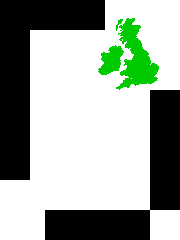FAQs
You will find answers here for the more Frequently Asked Questions.
How do I register my copy of SmartType?
Download SmartType from our download page. When you run SmartType on your computer you will be presented with a splash screen.
At the bottom of the Splash screen there is a section that lists information that we will need to register SmartType on your computer. If you are on a computer which is configured with email, click on the info@dsuk.biz link and an email window will be created for you with the information already inserted. Simply add your name and company name and we will enable the full SmartType licence for your computer as soon as payment has been received.
If your computer is not configured to use email, cut and paste the information from the bottom of the Splash screen, transfer it to another computer and then email it to us.
How do I import a metaphase that is too large to fit into a single image?
Sometimes a metaphase is too large to be captured in a single field of view with the camera and the microscope magnification you are using, In this case you can create a larger image by capturing overlapping images with your capture system and then have SmartType stitch together the images into a single large image.
Simply select two or more images when importing the image and you will be presented with a dialogue that allows you to slide the images around relative to each other, Align the images, you do not have to be to careful, just get them near enough, and then click on the "Stitch" button to have SmartType align them perfectly and stitch them together.
Manually installing the Security.jar security file
When SmartType runs it collects information to determine the identity of your computer and then checks this against an encrypted network security file to determine what features of SmartType should be enabled. SmartType will attempt to download the security file from our website. Sometimes due to networking issues, the download may be blocked. In this situation, it is possible to download the security file from https://karyotyper.uk/Downloads/Security.jar and manually install it.
To manually install the security file follow these instructions:
Download Security.jar from the link above and save this file onto the computer running SmartType.
Run SmartType and select Install Security Key... from the Karyotype menu.
Select the Security.jar file in the dialogue that is presented and select Open.
Note: SmartType accesses our website for the following reasons:
Accessing the network security file to determine if your copy of SmartType is licenced.
Logging usage information that is useful for us to diagnose any problems.
Downloading resources such as example karyotypes.
For this to work your computer needs full HTTP access i.e. GET, PUT and POST requests, to the domain karyotyper.uk
Direct your IT staff to this information if you are having problems.
What cameras can I use? What C-Mount do I need?
Because SmartType works by importing an image file, SmartType can work with any camera capable of capturing and saving an image in either TIFF, JPEG or PNG format.
If you are using bright field microscopy, for example with G-banding or R-banding then you only need a relatively inexpensive digital camera.
Typically SmartType will work best with images that are around 1200 x 1000 pixels. However, if your camera produces images at much higher resolutions it is easy to scale the images before importing them into SmartType.
You will need an adapter to mount your camera onto your microscope. Most modern cameras use a C-mount and you will require a C-mount adapter to go between your camera C-mount and the microscope optical port. These should be available from your microscope supplier.
C-mounts are available with different levels of reducing magnification. The magnification required will depend on the size of the camera chip (the camera's detector). The table here shows recommended combinations that work well for karyotyping when using a 100x objective.
| Camera Chip Size | C-Mount Magnification |
|---|---|
| ¼" | 0.25 - 0.3x |
| ⅓" | 0.3x |
| ½" | 0.45 - 0.6x |
| 1/1.8" | 0.45 - 0.6x |
| ⅔" | 0.7x |
| Motic 5+ (1/2.5"") | 0.5x |
You may use a 60x objective instead of a 100x objective and this will result in a larger field of view with correspondingly smaller chromosomes. However with the appropriate combination of camera chip size and c-mount this can work just as well.
Problems importing metaphase images
SmartType can import images in either TIFF, JPEG or PNG format. Sometimes however, particularly with TIFF images, the image will fail to import. The reason for this is usually because an image saved in TIFF format can actually be stored in one of a multitude of different formats. Whilst SmartType does its best to work with a large range of possible TIFF formats, there are some formats that it does not recognise.
Usually, the problem can be solved by using another general purpose image processing application such as ImageJ to convert the image into a TIFF format that SmartType will recognise.
If you have not already got ImageJ, you can download it from the ImageJ Website
Start ImageJ
From the File menu select Open...
Select your original image file to open your image in ImageJ
Convert the image to a 8bit format by select 8bit from the Type sub menu of the Image menu
Save the converted image in TIFF format by selecting TIFF... from the Save As sub menu of the File menu
Nominate the name and location for the reformatted image file.
Quit ImageJ and from SmartType import the reformatted image file.
Where can I find some example metaphase images?
If you do not have any of your own metaphase images but are keen to see how easy it is to import metaphase images into SmartType you can download some example metaphase images from here:
Motic microscope configuration
Motic provide a very competitively priced high quality brightfield microscope that is well suited to karyotyping. We suggest the following configuration:
Motic BA Elite 410 Series with sextuple nose piece
Trinocular Head 20/80
LED module (optional)
Eye Pieces 10x22mm
Green Interference filter (Important)
Rackless Stage:
Condenser:
0.5x C-mount
100x Planflour
40x Planflour (optional)
20x Planfour
Moticam 5.0 (USB 5.0+) colour camera
How to Scale a Metaphase Image to the Optimum Size for SmartType
An ideal image resolution for SmartType is around 1300 by 1000 pixels. Modern digital cameras now often support resolutions much higher than this. In practice for Karyotyping this resolution add no extra value because the cameras have a pixel size smaller that the Nyquist limit for the given magnification (typically 100x) being used.
If in the SmartType Karyotype view, your the chromosomes appear considerably larger that the size of the ideograms then you will be getting less than optimum performance from SmartType.
The answer is either to capture your images at a lower resolution or scale your images after you have captured them to reduce the resolution.
Capture at a Lower Resolution
Many camera capture systems offer the ability to capture at lower resolution either by using a process called binning or by scaling your image after capture. If available the details of how you do this will be in the User manual of your camera capture software.
If your camera has a resolution of around 2048 by 2048, try using a binning of 2 by 2 which will result in an image size of 1024 by 1024.
Scale Image Post Capture
If your capture software does not support the ability to create images of a suitable resolution, then you can use the free ImageJ software to do the scaling.
ImageJ is free to use software. You can download it from the ImageJ download page
Once downloaded, run imageJ, Open your image, With the image open select
From the Image menu select Scale…
Select Average when downsizing and Create new window
Either fill in the desired Width or a suitable scale factor to create an image that is closer to 1300 by 1000
Then select Save As… Jpeg from the File menu to save the scaled image to your disk.
Improving G-banding image contrast
Green Filter
The Giemsa stain used for G-banding produces a light pink colour stain. The AT rich areas of the chromosomes bind with more of the stain and produce the darker pink bands.
The pink bands appear pink as they let more of the red portion of the light spectrum filter through to the eye or camera. For this reason G-banding contrast can be enhanced by blocking the red light at the source with the aid of a green pass filter. The result when seen by eye is that the image background appears green, but the dark chromosome bands appear black instead of pink.
Green Filter
In addition to enhancing the contrast of the pink stained chromosome bands there is a further benefit that in working restricted portion of the light spectrum (just the green wavelengths) you can make do with lower cost Semi-apochromatic or Fluorite objective lenses rather than the more expensive full Apochromatic lenses! So if you know your microscope is to be used just for G-banding karyotyping and not for full colour microscopy you can save quite a lot of money on the lenses!
Colour Cameras
Typically karyotype imaging has been carried out with monochrome (black and white) cameras. However, new high resolution good quality colour cameras can now be used and their resolution is sufficient that even if we just use the green channel for the camera we can get good quality G-band images. The advantage is that the colour camera can also be used for true colour brightfield imaging as well.
Annual licence vs unlimited licence
We know some institutions' funding decisions and purchasing mechanisms prefer an outright purchase over annual leasing. Nevertheless both the SmartType Annual Licence and Unlimited Licence each have their merits and so this FAQ attempts to set out the relatives merits of each for easy comparison.
Annual Licence
The SmartType annual licence means you pay a fee and you can use the SmartType software for a year from the date we received your funds. After the year's end, SmartType reverts to demonstration mode meaning that you can continue to open your exisiting karyotype documents for review but a number of features are disabled such as the ability to save any changes, or print. Also SmartType demonstration mode will automatically close after 20 minutes. An expired licence, of course, can be easily renewed.
A licence can be granted for a period other than a year and the fee is calculated on a pro rata basis. This can be particularly useful in research where you may only want the use of SmartType for the duration of a specific project.
During the period of a licence all software upgrades to SmartType, both bugfixes and major feature enhancements, and technical support are available free of charge.
Unlimited Licence
The unlimited licence means you purchase the version of SmartType that was available at time of purchase and you are licenced to use indefinitely. This method means you know in advance your full expenditure for the SmartType software. Minor releases and bug fixes and technical support are available free of charge for the period of one year from purchase. Major releases with new functionality and technical support after one year may be charged.
Comparison of Features
| Feature | Unlimited Licence | Annual Licence |
|---|---|---|
| Minor software releases | FOC for 1 year, thereafter may be charged | FOC while licence in force |
| Major software releases | May be charged | FOC while licence in force |
| Technical Support | FOC for 1 year, thereafter may be charged | FOC while licence in force |
Advantages of Annual Licence
- All upgrades and support are free of charge whilst the licence is in force.
- Greatly reduced initial capital outlay.
- Other companies may be helpful whilst they pursue your order but will they remain as helpful after they have all your money? We know that to keep your business we always have to give the best service all of the time.
- Other companies selling karyotyping software may also charge for a maintenance contract for upgrades and technical support after the first year. So their cost is not actually what it seems.
- With the annual licence, you can trial SmartType for a period without a major capital commitment that would otherwise lock you into a product that you may find in the long term is not suitable for your needs.
- Flexible licence durations available on a daily basis (from as little as one month) making it ideal for research projects of short duration.
We believe the the subscription service is the most flexible and provides both you and us the fairest basis for a long term ongoing relationship.
Importing MFISH images
Importing MFISH Image Planes
To use the SmartType MFISH analysis it is first necessary to import the multiple fluorochrome images into SmartType. If you are not using SmartCapture, this will mean exporting your MFISH image planes as separate image files (TIFF,JPG or PNG format).
Depending on which MFISH protocol you are using, you will need to know the names of each fluorchrome channel. For instance if you are using the MetaSystems 24XCyte product, the plane names are Dapi, aqua, green, orange, red and nir.
Required Software
- ImageJ
- SmartCaptureLite ImageJ Plugin http://dsuk.biz/DSUK/SmartCaptureLite.html
Method
Using ImageJ to Combine Multiple Fluor Image Planes into a Single Multi-Channel TIFF File
- For each metaphase export all your MFISH image planes as separate TIFF, JPEG or PNG files.
- Make sure each file is named with the exact fluor name and the file does not have the normal file extension e.g. .tif, .jpg. The exact case of the name is important.
The separate images have then to be converted from the multiple files into a single multiplane TIFF file for passing to SmartType. For that I am using ImageJ together with our SmartCaptureLite plugin.
- Import all the fluor image files into ImageJ. You can either use the Image File->Open menu to import the images one at a time, or more conveniently select the images in your file browser and drag them onto the ImageJ toolbar
- Convert the multiple images into a single ImageJ stack with Images->Stack->Images to Stack
- Crop the resulting Stack image to cut out extraneous material with Image->Crop (having drawn rectangle around metaphase)
- Convert to 8 bit with Image->Type->8bit
- Open the SmartCaptureLite imageJ plugin Plugins->SmartCapture Lite-> Composite Adjuster
- Use Plugins->SmartCaptureLite->CompositeAdjuster
- Click the Make Composite button in the Composite Adjuster palette
- Right click on the right LUT Adjusting handle in each histogram to bring up the popup menu to conveniently set the colour for each of the fluor planes (this bit is optional but makes things pretty)
- Save the resulting image as TIFF file (this will be a multiplane image with the correct fluor names and colours)
Importing The Multiplane Image Into SmartType
- Open an exisiting SmartType case or create a new SmartType case
- Select Karyotype->ShowOptions and choose the Species and MFISH Configuration for your sample. Click OK to accept any changes.
- Select Case->Import..." to import your multi channel MFISH metaphase file.
This then is imported into SmartType. Then it is down to using SmartType to edit the metaphase and using the correct MFISH configuration file to do the MFISH analysis.
BBC Interview with Prof. Darren Griffin - Dinosaur DNA
Not really an FAQ but an interview by the BBC with our good friends at the University of Kent at Canterbury regarding piecing together the story of dinosaur DNA. We place this here since we get to see a rather pretty example of Professor Darren Griffin using a computer running Digital Scientific's SmartCapture to drive the fluorescence imaging system they regularly use for this work.
SmartType v3.4 TIFF with JPEG compression no longer supported
Since SmartType v3.4 TIFF files using JPEG compression (TIFF Encapsulated JPEG) are no longer supported.
If you try to import a metaphase image from a TIFF Encapsulated JPEG image you will see an error.
If you already have karyotype files that were created from TIFF Encapsulated JPEG these will not be able to be able to be opened in SmartType 3.4 and will have to be converted before they can be used.
Contact us if you encounter this problem as we can assist with that conversion.
The problem in more detail
TIFF is not a single file format but rather an open architecture means of organising image data. Whilst there are some versions of TIFF that are universally adopted other variants are either less common or even entirely proprietary. Using JPEG compression within a TIFF file is one of the less common formats. SmartType versions prior to 3.4 used a now obsolete image processing library. To help future-proof SmartType and SmartType karyotyper files it is important to avoid reliance on this technology.
JPEG images use compression that can reduce the size of a typical monochrome metaphase image by a factor 30 and the expense of a very minor loss of image quality. In practice, this moss of quality is immaterial to the needs of karyotyping. If you wish to retain the advantage of this image compression, it is advised that you switch to saving your metaphase images in JPEG format.
Security issues when openning SmartType on Apple Mac
If you open SmartType on an Apple Mac you may see a security warning dialogue saying that the app is not a registered app and so will not run. If this happens you can override your security settings and open SmartType by:
In the Finder on your Mac, locate the SmartType application. Don’t use Launchpad to do this. Launchpad doesn’t allow you to access the shortcut menu.
Control-click the app icon, then choose Open from the shortcut menu.
Click Open.
SmartType will be marked as an exception to your security settings, and you can open it in the future by double-clicking it just as you can any registered app.
Recommended Computer and Screen Configurations
SmartType can run on just about any modern computer. SmartType is compatible with Apple OS-X 1, Windows 10/11 and Linux.
Memory
We recommend a minimum of 8GB of memory, though 16GB or more is to be preferred.
Display
We recommend of 2560 x 1440 (2K or 1440). A screen resolution of less can be used but things will seem a little cramped on the screen. Screens of 3840 x 2160 (4K) resolution and higher can be used but generally this is unnecessary and unless the screen is also physically larger than 27" because the screen pixels may be too small. Note however, often a 4K screen can be operated in a lower resolution so there is rarely a problem with these high resolution screens.
Disk
If you are going to store your karyotype files on your local computer, we recommend the use of a Solid State Hard Disk (SSHD) Typically for a laptop or desktop system this will need to be 512GB or 1TB.
SmartType can also store the karyotype files on a network file server.
Processor
For Windows computers, we recommend an i7 processor (though i5 does work but a little more slowly).
The Intel NUC range of mini computers offer good value in a very compact configuration and we use these computers ourselves.
- At the time of writing (1-JUL-2023) SmartType has not been tested on the latest Apple Silcon computers.
SmartType Pre Release 3.5.x
SmartType Pre Release 3.5.x is a pre-release version of SmartType which includes the following features:
Built-in capture support for use with Motic cameras.
The ability to scale an image during Import or Capture.
Option to choose the M-FISH method from the Options dialog.
Bug fixes related to the M-FISH algorithm.
Note: A scale factor can be applied to an image during metaphase image import or capture. This scaling cannot be modified after the image has been imported or captured. It is essential to use a scale factor that corresponds to your camera and microscope optics, ensuring that the chromosomes in the imported or captured image are of a size comparable to the ideograms in the karyotype.
The import scale factor can be configured in the SmartType Applications settings dialogue.
Note: The built-in Camera support is available only where specifically licenced.
SmartType Application Options